Zoho provides an excellent cloud, file and document management solution via its Zoho WorkDrive product.
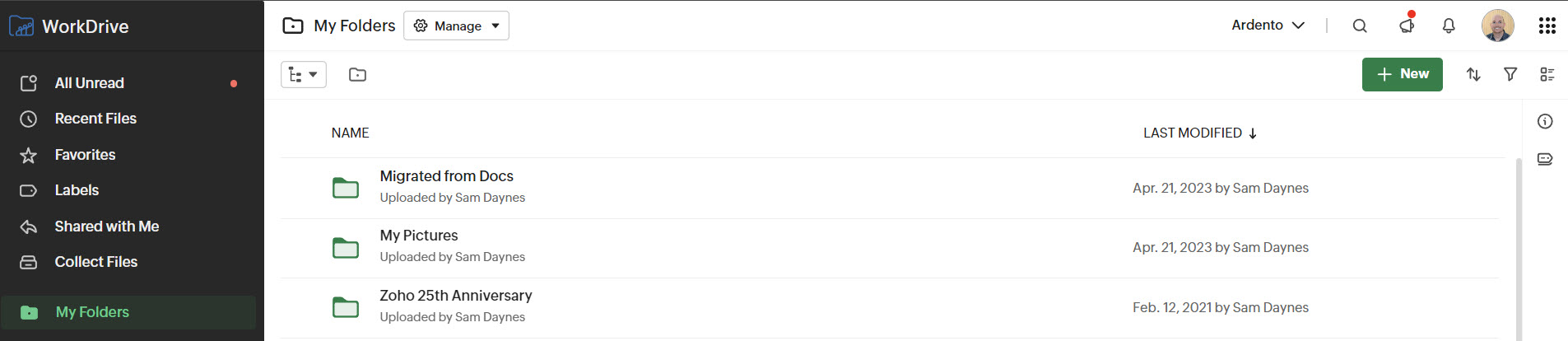
If you are using Zoho WorkDrive to store important business files and documents you may have asked yourself – “How can I back this data up?”
Zoho have world class security and disaster recovery protocols for their entire platform but this does not assist in the event one of your users deletes or overwrites an important file in Zoho WorkDrive.
Thankfully, there is now a powerful and flexible backup solution for Zoho WorkDrive and its actually part of Zoho Corps other suite of products called ‘ManageEngine’.
Specifically the RecoveryManager Plus product.
ManageEngine RecoveryManager Plus is an enterprise backup and recovery tool that covers many critical IT systems, including Active Directory, MS365 and Google WorkSpace and now also Zoho WorkDrive.
The good news is you don’t have to license the product for other backup connectors if you dont have a need for it, you can simply just license the product for Zoho WorkDrive.
The licensing scales based on the number of Zoho users you have, starting at a minimum of 10 for $95USD per year.
A 30 Day trial is also available.
Getting Started with RecoveryManager Plus
Getting the tool setup is and running is very simple. You start by downloading the RecoveryManager tool from the ManageEngine site.
This can be installed to a local Windows PC or Windows Server.
You can then sign into the tool via a web-browser and connect it to your Zoho account.
Once you have authenticated your Zoho account you can begin to setup your first backup.
Creating A Backup Schedule
Click ‘Create Backup’ to start defining your first backup schedule.
You can choose to backup all Team Folders or individual users folders, All team folders is likely the best and safest option.
You can then specify a frequency. E.g. Daily, Weekly, Monthly.
Next you can select a repository. This is the location where your backup will be stored. ManageEngine provide you with a cloud repository as part of the subscription. You can also backup to a local network location or Azure blob cluster.
Lastly specify the retention period.
You can now save your schedule and the backup process can begin.
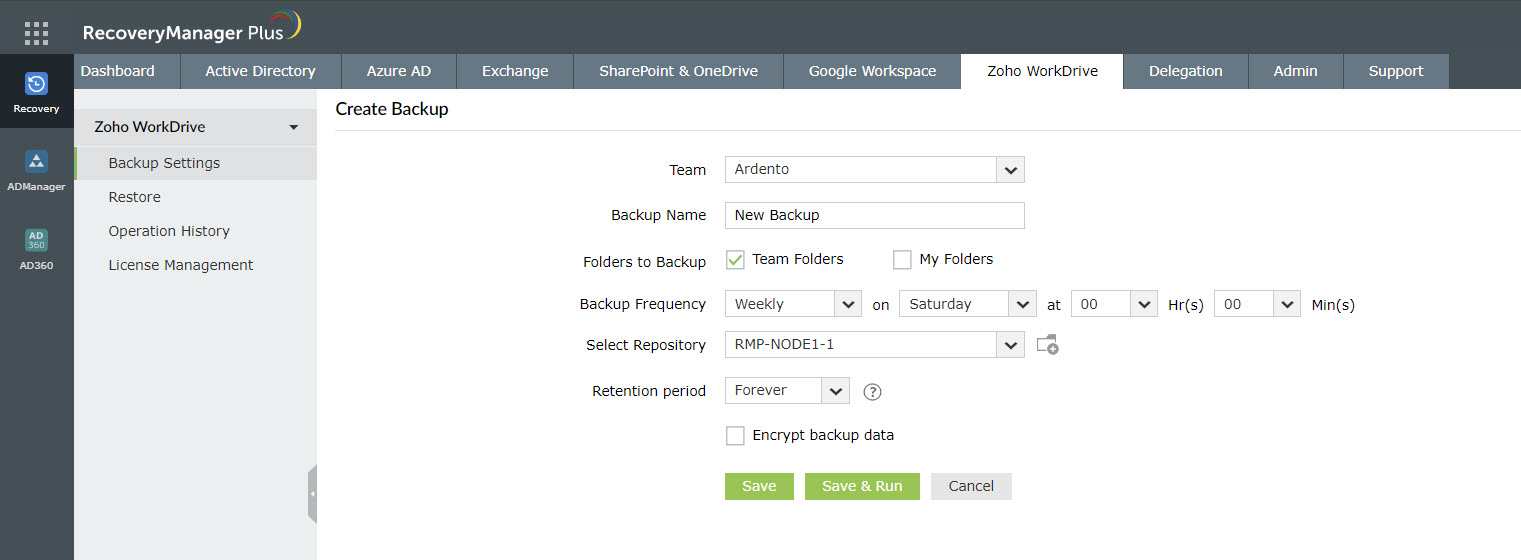
Recovering Data
One of the more impressive features of the tool is how simple it is to restore Zoho WorkDrive folders or even individual files.
You can access completed backup sets via the Restore menu.
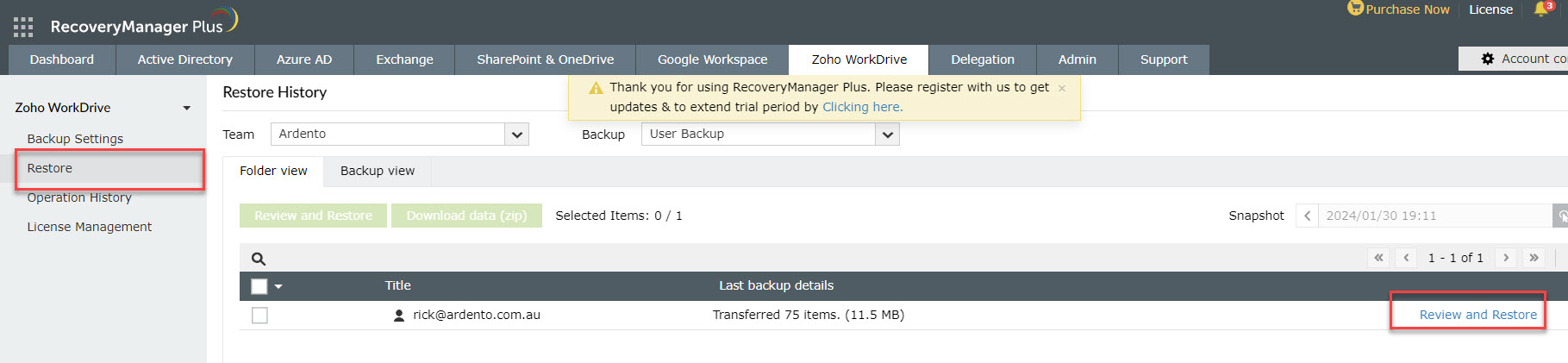
From there you can browse the backup set to locate the folders and/or files you wish to restore.
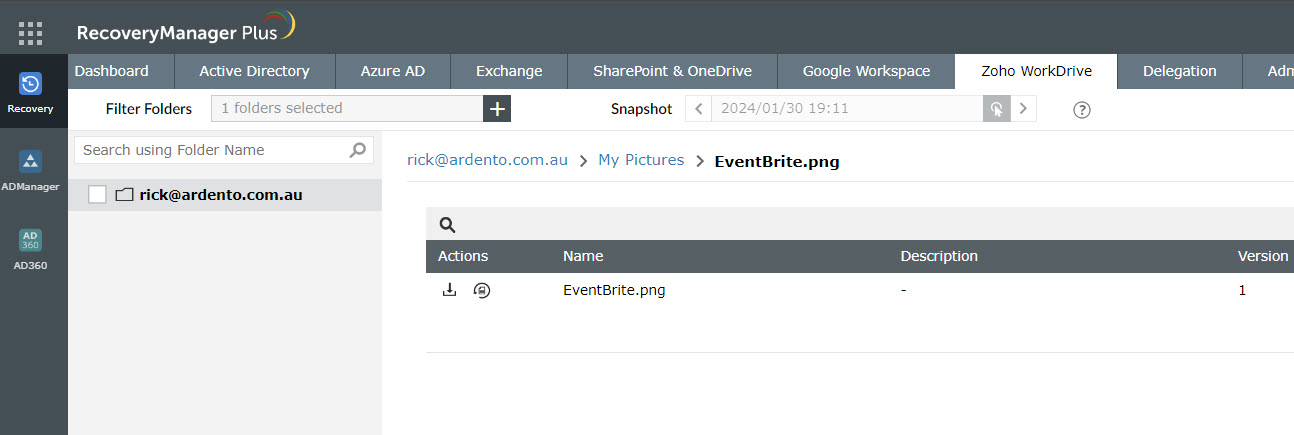
You can choose to restore the data to the original Zoho WorkDrive location, to a new location, or even just download the files via your browser.
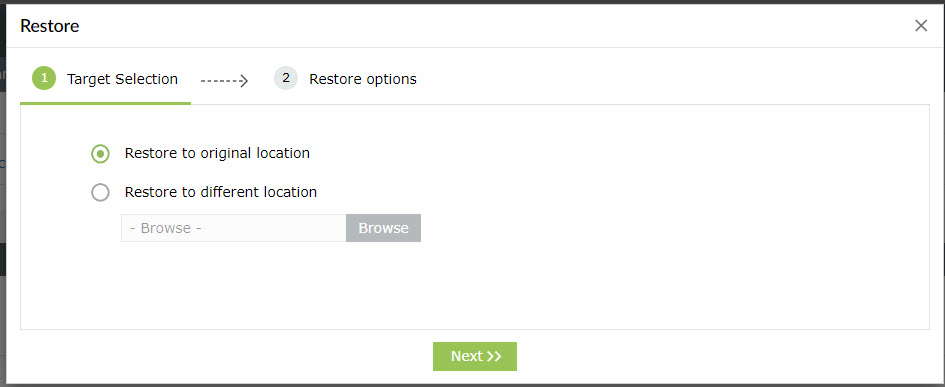
Its as simple as that!
Please reach out to our team if you are interested in learning more about ManageEngine RecoveryManager Plus for your Zoho WorkDrive backup needs!




